How to Recover Deleted Emails Yahoo: Comprehensive Guide for 2024
How Yahoo Mail Handles Deleted Emails
Before diving into recovery methods, it's essential to understand Yahoo's email deletion process. Yahoo Mail manages deleted emails in two stages:
- Temporary Deletion (Trash Folder): When you delete an email, Yahoo first moves it to the Trash folder, where it remains for up to 7 days. You can easily restore it to your inbox or any folder during this period.
- Permanent Deletion: After the 7-day window, emails in the Trash folder are permanently deleted from the server. While this makes recovery more complicated, some solutions may still work.
Understanding this timeline is crucial to successfully recovering deleted emails. The sooner you act, the higher your chances of recovery.
Method 1: Recover Emails from Yahoo's Trash Folder
The simplest and most reliable method to recover recently deleted emails is by checking the Trash folder. Yahoo keeps your deleted emails there for 7 days, so if the emails were deleted within this timeframe, you can easily restore them.
Steps to Recover Deleted Emails from Trash
- Log into Your Yahoo Account:
- Open your preferred browser, go to Yahoo Mail, and log into your account using your credentials.
- Access the Trash Folder:
- Once logged in, navigate to the left sidebar of your Yahoo Mail dashboard. Locate and click on the "Trash" folder to open it.
- Select the Deleted Emails:
- Browse through the emails in the Trash folder. To select an email for recovery, click on the checkbox next to the email(s) you wish to recover.
- Restore the Emails:
- Once selected, click on the "Move" button at the top. Choose "Inbox" or any other folder where you would like to move the recovered emails.
This method is effective for emails deleted within the last 7 days. Afterward, the emails are permanently erased from the Trash folder, making them harder to recover.
Method 2: Submit a Yahoo Mail Restore Request
If the emails you want to recover were permanently deleted more than 7 days ago, Yahoo provides a Mail Restore Request option. This feature allows you to ask Yahoo to recover your account to an earlier state, but the restoration is time-limited to the past 7 days.
How to Submit a Yahoo Mail Restore Request
- Go to Yahoo Mail Help:
- Visit the Yahoo Mail Restore Help Page and scroll down to find the "Restore" option.
- Fill in the Required Information:
- Click on the "Restore Yahoo Mail" button. You will be asked to fill out a form detailing the problem, the approximate time of the email deletion, and other relevant information.
- Submit the Request:
- Once the form is completed, submit your request. Yahoo will process it, and if successful, your account will be restored to a state before the deletion occurred.
- Check Your Inbox:
- The restore process can take up to 24 hours. After that, check your inbox, Trash, and other folders for the recovered emails.
Important Note: Submitting a restore request restores your entire account, which means any emails received or sent after the restore point may be lost. Always back up recent emails before proceeding with this method.
Method 3: Recover Deleted Emails Using Yahoo Mail Mobile App
If you use the Yahoo Mail mobile app, recovering deleted emails is just as easy as on the web version. The process is nearly identical, but here are the specific steps for mobile users:
Steps to Recover Emails from the Yahoo Mail App
- Open the Yahoo Mail App:
- Launch the Yahoo Mail app on your smartphone or tablet and log into your account.
- Go to the Trash Folder:
- Tap on the menu icon (three horizontal lines) located at the top left corner. From the menu options, select "Trash."
- Select the Deleted Emails:
- Scroll through the Trash folder, tap and hold on to the email(s) you want to recover.
- Move the Emails to Your Inbox:
- After selecting the emails, tap on the "Move" icon and choose "Inbox" to restore the emails to your inbox.
The Yahoo Mail app provides flexibility for managing your email on the go, and it makes it easy to recover deleted emails before they are permanently erased.
Method 4: Recover Emails via Email Clients with POP/IMAP
If you use email clients like Microsoft Outlook, Apple Mail, or Mozilla Thunderbird, you can enable POP/IMAP settings in Yahoo Mail to sync and download emails to your computer. This setup provides an extra layer of protection by storing emails locally, even if they are deleted from Yahoo’s server.
Steps to Enable POP/IMAP in Yahoo Mail
- Log into Yahoo Mail:
- Use your web browser to log into Yahoo Mail.
- Go to Settings:
- Click on the gear icon in the upper-right corner, then select "More Settings" from the drop-down menu.
- Access Mailboxes:
- From the left sidebar, click on "Mailboxes."
- Enable POP/IMAP Access:
- Select your Yahoo account, then enable either POP or IMAP for downloading and synchronizing emails with your email client.
By enabling POP/IMAP, you can keep a copy of your emails on your device, ensuring that even if the emails are deleted from Yahoo’s server, they remain accessible in your email client.
Method 5: Recover Deleted Emails Using Data Recovery Tools
If you've exhausted the options Yahoo Mail provides and still can’t recover your deleted emails, you may consider using third-party data recovery tools. These programs can scan your computer's hard drive for traces of deleted emails, especially if you use an email client like Outlook.
Popular Email Data Recovery Tools
- EaseUS Data Recovery Wizard: A powerful recovery tool that supports recovering deleted files, including emails, from your computer's hard drive or storage device.
- Disk Drill: A data recovery software that supports recovering deleted emails and other files across different devices.
Steps to Use Data Recovery Tools
Download and Install a Recovery Tool:
- Choose and install one of the reputable data recovery tools on your computer.
Scan Your System:
- Use the tool to scan your computer's hard drive or email client for deleted emails.
Recover the Emails:
- Once the scan is complete, browse through the results to find the deleted emails. Select and restore them to your desired location.
While third-party recovery tools are not guaranteed to recover all deleted emails, they offer a useful last-resort solution when Yahoo's native recovery methods don’t work.
Best Practices to Prevent Email Loss in Yahoo
While knowing how to recover deleted emails Yahoo is valuable, it’s even more important to prevent email loss from happening in the first place. Here are some best practices:
1. Regularly Back Up Emails
Yahoo allows you to back up your emails either by exporting them to another email account or using an email client. Make it a habit to back up important emails regularly so that even if they are accidentally deleted from Yahoo, you have a local copy.
2. Use Archiving Instead of Deleting
If you're unsure whether you’ll need an email in the future, avoid deleting it. Instead, archive it. Archiving removes it from your inbox but keeps it accessible in case you need it later.
3. Set Up Filters to Manage Emails
Filters help you organize your inbox and prevent accidental deletion of important emails. Create filters that automatically move emails from specific senders or subjects into designated folders. This ensures you can easily locate and recover important emails.
4. Review Trash Folder Regularly
Make it a habit to check your Trash folder before Yahoo permanently deletes emails after 7 days. If you spot an important email there, recover it immediately.
5. Use Email Client as Backup
By enabling POP/IMAP settings, you can synchronize your Yahoo Mail with desktop email clients like Outlook or Thunderbird. This way, your emails are stored both in the cloud and on your device, making recovery easier.
Conclusion
Losing emails can be frustrating, but with Yahoo Mail’s built-in recovery features and third-party tools, there are several ways to recover deleted emails Yahoo. From checking the Trash folder and submitting a restore request to using mobile apps and data recovery tools, you have multiple options depending on how long ago the emails were deleted.
Always remember that the key to successful recovery is acting fast. Yahoo Mail’s 7-day retention policy means that the sooner you attempt to recover your emails, the better your chances. Additionally, employing preventive measures like backing up your emails and using email clients ensures you’ll never lose important emails again.
By following these steps, you can ensure that accidental deletions don’t mean losing critical emails forever.
Summary: In this guide, we've covered how to recover deleted emails from Yahoo, whether through the Trash folder, restore requests, or data recovery tools. By following these strategies, you can increase your chances of successfully retrieving lost emails. For more tips on managing emails, connect with the Emails Partner Team.
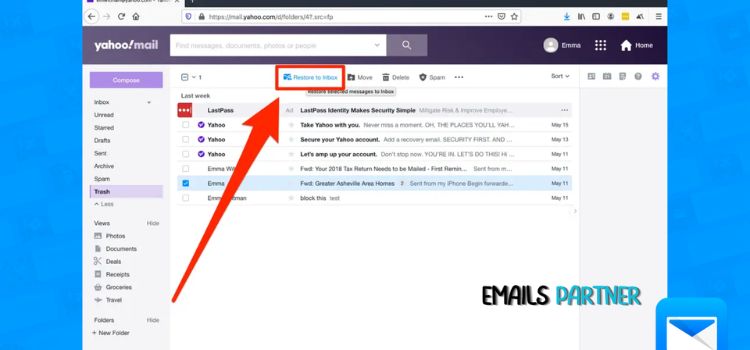.jpg)



Comments
Post a Comment